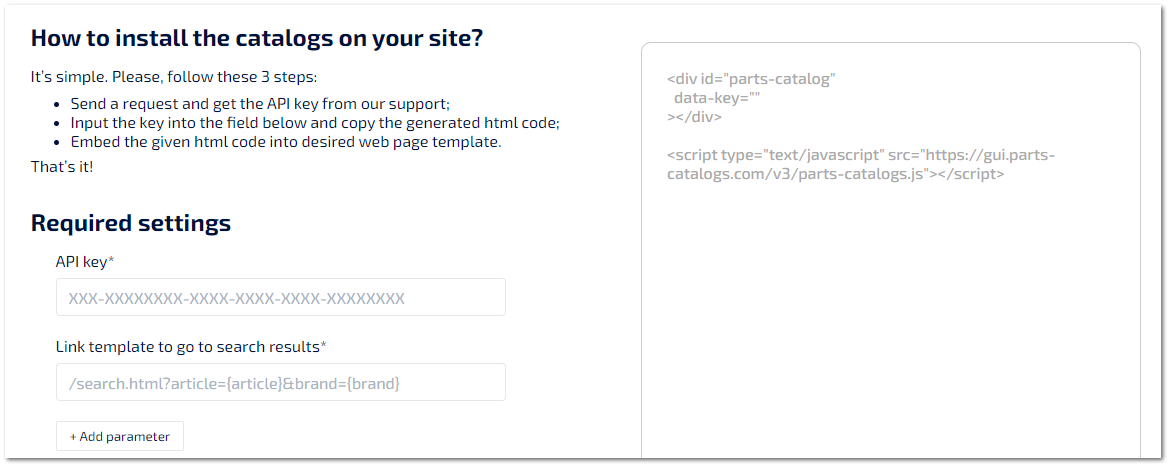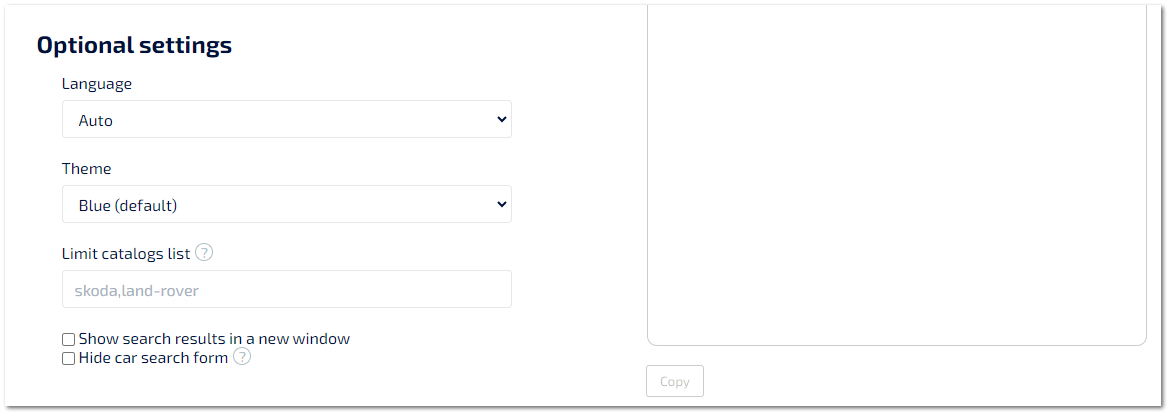Connect to Third Party Website
To access Parts-Catalogs, you should buy a subscription. Please contact Tradesoft team .We are always ready to help you.
|
We recommend connecting the catalogs to your website together with the developer who designed or knows your website.
|
»In the Required settings section, in the API key field, enter your API key for connection.
To connect Parts-Catalogs, you should get an API key. Please contact Tradesoft team .We are always ready to help you.
|
» In the Link template to go to search results field, enter the link template for search results. You can also add search parameters by using the Add parameter button.
Link template: /search.html?article={article}&brand={brand}.
Values from the part selected in the catalog will be substituted in braces.
|
The Optional settings block is not mandatory.
|
» In the Language field, select the language of Parts-Catalogs. When Auto is selected, Parts-Catalogs will adjust to the selected interface language.
» In the Theme field, select the color of the catalog design.
» In the Limit catalogs list field, enter the car brands in English separated by commas that you want the clients to see. If you plan to work with all brands Parts-Catalogs, leave this field blank.
» Check the Show search results in a new window box if you want to open the detailed search results page in a new tab.
» Check the Hide car search form box if you want to hide the VIN/FRAME search from the catalog pages.
» Copy the received code using the Copy button and paste it to the necessary place on the page of your website.
The Copy button is available if you enter the correct value in the API Key field.
|