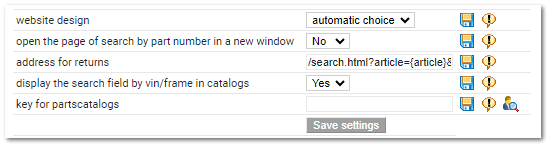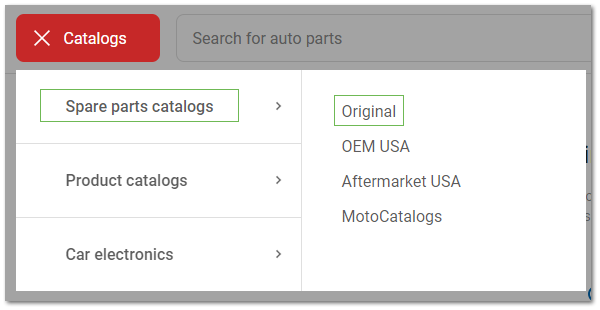Connect to Parts.Resource E-Commerce
To access Parts-Catalogs, buy a subscription. Please contact Tradesoft team .We are always ready to help you.
|
» Go to Settings ► General settings of the online store, PartsCatalogs tab.
» In the Website design field, select the color theme of the design: blue, yellow, red, or automatic choice.
» In the Open the page of search by part number in a new window field, select the value:
-
No – the price search result page opens IN THE SAME tab when you click the Learn the price button;
-
Yes – the price search result page opens IN A NEW tab when you click the Learn the price button.
» In the Address for returns field, specify the search link template.
Link template: /search.html?article={article}&brand={brand}.
Values from the part selected from the catalog will be substituted in braces.
|
» In the field Display the search field by VIN/frame in catalogs, select the value:
-
Yes – the search bar by VIN/FRAME is displayed on the catalog pages;
-
No – the search bar by VIN/FRAME is NOT displayed on the catalog pages.
» In the Key for PartsCatalogs field, enter your API key for connection.
To connect Parts-Catalogs, you should get an API key. Please contact Tradesoft team .We are always ready to help you.
|
» Select Save Settings.
The catalogs will be available at https://my_site.ru/cats/#/catalogs.